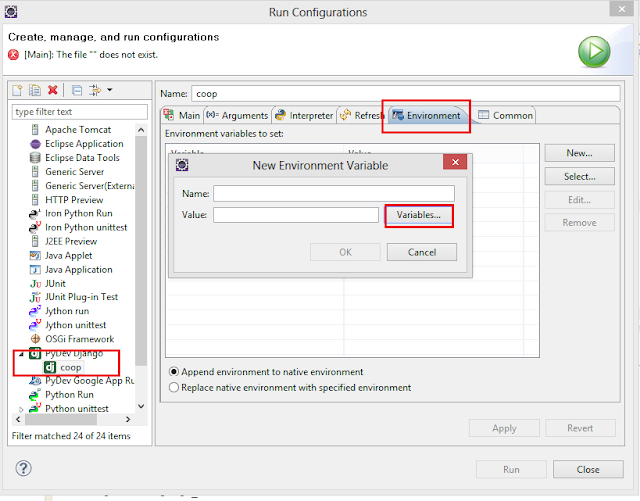To fix BOOTMGR is missing of a Windows 7 operating system you must have the Windows 7 installer. This error usually happen when a computer is not properly shutdown or force shutdown results to corrupted file system or it can be an operating system upgrade. First thing to do is boot (F8, F12, esc and etc) it to Windows 7 installer. When you see the figure below just click next
 |
| Figure 1 |
then choose repair
 |
| Figure 2 |
After it will search for a system recovery option as shown below
 |
| Figure 3 |
Then choose the Window 7 operating system and click next. Sometimes it will ask you to restart before Figure 4 is shown, if that happens just restart and then do the same step until you reach Figure 4.
 |
| Figure 4 |
You can either choose Startup Repair or Command Prompt
 |
| Figure 5 |
In Startup Repair it automatically check errors and repair it as shown below
 |
| Figure 6 |
until it will show you that it is fix successfully then click finish.
 |
| Figure 7 |
In command prompt you just need to type bootrec /fixboot and press enter. Restart and you are done.
 |
| Figure 8 |
Reference :