I am using Windows 8, Django 1.5.2, Eclipse IDE for Java EE Developers 64 bit, MySQL Workbench 5.2.47 CE, Python 2.7.5 64 bit since I can't get Python 3.3 to work because the requirement of MySQL-python-1.2.3.win-amd64-py2.7 is Python 2.7. ez_setup.py just copy and paste the content and save it as ez_setup.py same with get-pip.py and place it to where your Python27 folder is located, as for me it is in C:\Python27. Add: C:\Python27;c:\python27\scripts;c:\python27\bin to PATH.
In your command prompt type cd C:\Python27 then python ez_setup.py. When it's done type python get-pip.py. Next is to install django just type in you command prompt pip install django
After the following software mentioned above are installed, in your Eclipse go to help and click eclipse market place as shown in Figure 1
 |
| Figure 1 |
Then in the search tab type Django and click install, in my case it is already installed, basically you will just have to click and agree to everything until you are ask to click finish.
 |
| Figure 2 |
Next is go to preference
 |
| Figure 3 |
In your preference window click PyDev and then choose Interpreter - Python then click Auto Config and basically just agree to what is ask and click that is related to your python 2.7.
 |
| Figure 4 |
Then add Django folder to PYTHONPATH as shown in Figure 5, click ok and apply settings
 |
| Figure 5 |
In creating a new project just go to file, new then others, as shown below.
 |
| Figure 6 |
 |
| Figure 7 |
Type in the project name. I choose python 1 because that is the file name of my interpreter where python27 is created, then click next
 |
| Figure 8 |
In Django Settings before you type in the info of your mysql details you have to create firs a database in MySQL Workbench, so basically in Figure 9 are the info of my mysql.
 |
| Figure 9 |
In MySQL Workbench configuration just click Create New EER Model
 |
| Figure 10 |
and double click mydb and type below the mysql database filename that you desire, in my case its coop as shown in Figure 9, then save your database.
 |
| Figure 11 |
After my project is created go to run configuration as shown below
 |
| Figure 12 |
Then follow the image below
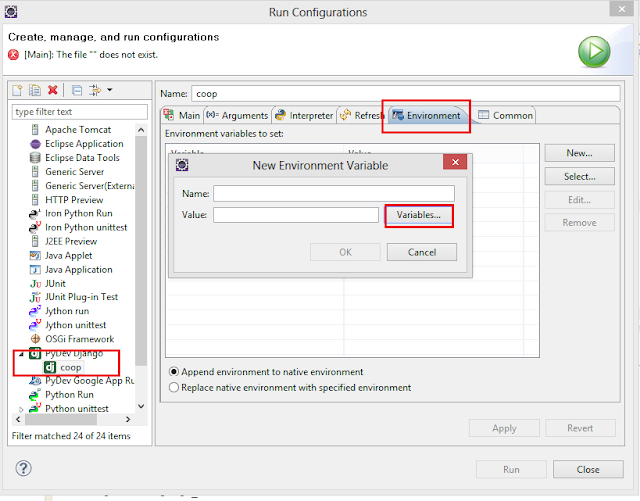 |
| Figure 13 |
Just type in the name Django 1.5.1 and then browse the Django file in your computer as for me it is located in C:\Django-1.5.1
 |
| Figure 14 |
Resources:
Django: Installing Eclipse and PyDev for django, Using Django 1.4 with Eclipse, Install Django in Eclipse with PyDev on Windows 8

No comments:
Post a Comment